DD #52 – Unlocking the Power of Monday: Hacks, Tips, and 🌟 Emoji Day 🌟!
Hello, monday Maestros!
Welcome to the 52nd edition of your favorite resource, where we deliver actionable insights, tips, tricks, and news about leveraging monday to its fullest.
As always, we’re here to help you fine-tune your monday magic, and we’ve prepared another exciting collection of tips and hacks for you this week.
But before we dive in, let’s mark today’s special occasion – it’s 🌎 World Emoji Day 🌎! Emojis are more than just fun, they’re a powerful communication tool in the digital age – just like monday itself. So much so that earlier this month, a Canadian Court ruled that a👍 was a valid way to convey the two purposes of a signature, binding a contract “signed” over a text message.
Now sit back, relax, and let’s embark on our monday journey, and maybe sprinkle a few extra emojis around today in celebration. 😉
Let’s make the most of monday, together!

Fine-Tune Your Notifications
For any monday user, mastering the art of notifications is key. Here’s how to tune them just right, saving time and mental bandwidth:
Be Selective: Instead of getting bombarded with all notifications, choose to get notified only about the updates you really need. In your monday settings, you can decide exactly what triggers a notification.
Use Desktop Notifications: If you’re working on a project and don’t want to get distracted by checking your email for notifications, enable desktop notifications. You’ll be able to see updates in real time while focusing on your work.
Consider Time Zone: If you’re working in a global team, be mindful of your team members’ time zones. You can adjust your settings to receive notifications at specific times, respecting everyone’s work hours and avoiding unnecessary distractions.
Employ ‘Do Not Disturb‘: You can snooze notifications when you need uninterrupted time to focus on your work. Use the ‘Do Not Disturb’ feature to get that much-needed peace.
Group by Pulse: If you want to keep your notifications organized, you can group them by pulse. This way, all updates related to a certain task will be grouped together, making it easier to track changes and updates.
Remember, effective use of notifications can be a game-changer in managing your work and staying up-to-date with your team’s progress without overwhelming your inbox or your mind.

Unveiling the Power of Board Filters and Views 👓
Are you ready to explore the vast expanse of monday through the lens of its powerful features? Here’s how you can tame the waves of information and turn them into a steady stream of actionable insights.
Dive into the Depth with Board Filters: Overwhelmed by the tsunami of tasks on your board? Board Filters are your lifeline. Whether you want to keep tabs on tasks due this week or monitor assignments by status or individual, your rescue raft is just a few clicks away.
In the Midst of Chaos, Search Everything: Lost in the sea of tasks, updates, or files? Deploy your ‘Search Everything’ lifeguard. It’ll promptly help you locate what you’re looking for.
Sail with Board Views: Ever thought of navigating monday like a seasoned captain? Board Views are your compass. Timeline view keeps you on track with project schedules, Chart view enables you to visualize data like a map, and Kanban view ensures you manage workflows like a true sailor.
Anchor Your Favorite Views: Do you find yourself frequently returning to a particular view? Anchor it as a favorite! It’s like docking your ship at your favorite port—easy and time-saving.
Set Sail with Shareable Views: Want to share your adventures on monday with stakeholders who don’t have access? Use the shareable view option. It’s like sending a postcard from your journey—informative and engaging.
Always remember, mastering Board Filters and Views is your key to conquering the vast sea of information and workflows on monday. Sail on!

Elevate Your Workflow with Item Card Customization 📑
In the world of monday, individual tasks, known as ‘items’, hold the key to your workflow’s functioning. Each item is like a cog in a well-oiled machine – a piece of a larger picture. The item card is a detailed view of each task, a closer look into this microcosm, if you will.
Here, we’ll guide you on how to customize these cards and optimize your workflow. Ready to take your monday game to the next level? Let’s jump in!
Customize Item Cards for Clarity:
As an admin, you can decide which fields should appear in your team’s item cards. By highlighting the most relevant details, you make the workflow smoother and communication clearer.
Include Essential Details in Your Cards:
The item card isn’t just a task label—it’s a hub of information. Include the task owner, status, due date, and relevant files or updates to ensure no detail is lost or overlooked.
Use Item Cards for Collaboration:
The item card’s ‘Updates’ section is a gold mine for collaboration. Here, team members can discuss, ask questions, give updates, and attach files. It’s like having a mini forum for every task.
Enable ‘Card View’ for a Holistic Picture:
Card View transforms your task board into an intuitive Trello-like interface. By using Card View, you can easily track progress at a glance.
Keep in mind, the true power of monday comes from customization. Don’t hesitate to tailor it to your workflow’s needs. Curious about diving deeper into Item Card Customization?
Check out our blog about how to use them effectively!

Smarter Automations 🤖
Harnessing the power of automation is a potent way to supercharge productivity. Here are some tricks to leverage monday’s automation capabilities to their fullest:
- Delay Automation: Use the “After some time passes” automation to delay certain actions. Need to follow up on a task after a week? This automation has you covered.
- Conditional Automation: Do you want an action to be triggered only under certain conditions? Use conditional automation. For instance, you can set a reminder to be sent only when a deadline is approaching and the task status is still ‘not started.’
- Recurring Automation: Keep tasks from falling through the cracks with recurring automation. Perfect for tasks that need to be done daily, weekly, or monthly.
- Multi-step Automation: Create complex workflows by stringing together multiple actions. For example, when an item’s status changes to ‘done,’ you could set it up to automatically move to another group, assign a new task to the team, and send a completion notification.
- Custom Automation: Can’t find the automation you need? Create your own. monday allows you to create custom automation based on your unique workflow requirements.
So, embrace the magic of automation. These tricks will help you set your tasks on autopilot, saving time and reducing manual efforts.

The Power of Emojis in monday on World Emoji Day 🌍😀🎉
Emojis are more than just cute, colorful icons we add to our texts for a bit of fun. They’ve become a universal language, cutting across linguistic boundaries and adding emotion, context, and personality to our digital communications. Today, as we celebrate World Emoji Day, let’s appreciate the power of these small symbols and how they can revolutionize your monday experience.
Using emojis in monday isn’t just about brightening up your boards with splashes of color (though that’s a definite plus 😄). They can be practical tools to streamline and enhance your workflow:
Visual Indicators: Emojis can work as quick visual cues, making information digestible at a glance. For instance, a 🔥 emoji can indicate high-priority tasks, while a 💡 can denote innovative ideas.
Status Symbols: Use different emojis to represent task statuses. A ✅ for completed, a 🔄 for in-progress, a ⏸️ for on hold, and so on.
Team Morale Boosters: Nothing lightens the workday mood like a well-placed 😂 or 🎉. Celebrate team victories, respond to updates, or simply add some warmth to your communications.
Personalization: Let your team’s personality shine through. Love coffee? Mark your brainstorming sessions with a ☕. Are you a dog-friendly office? Use a 🐶 emoji for pet-friendly events.
Board, Group, Column Naming: Add an extra layer of context to your board, group, and column names with emojis. A 📅 in a board name could indicate the boards used as a calendar or a schedule. A 💡next to a group could symbolize new ideas, and 👥 or 👑 next to a column could be for team assignments or owners of an item. It’s a quick and fun but effective way to enhance the intuitiveness of your workspace!
Have a look below at one of our workspaces so you know we aren’t just reaching with these suggestions for the holiday⤵️
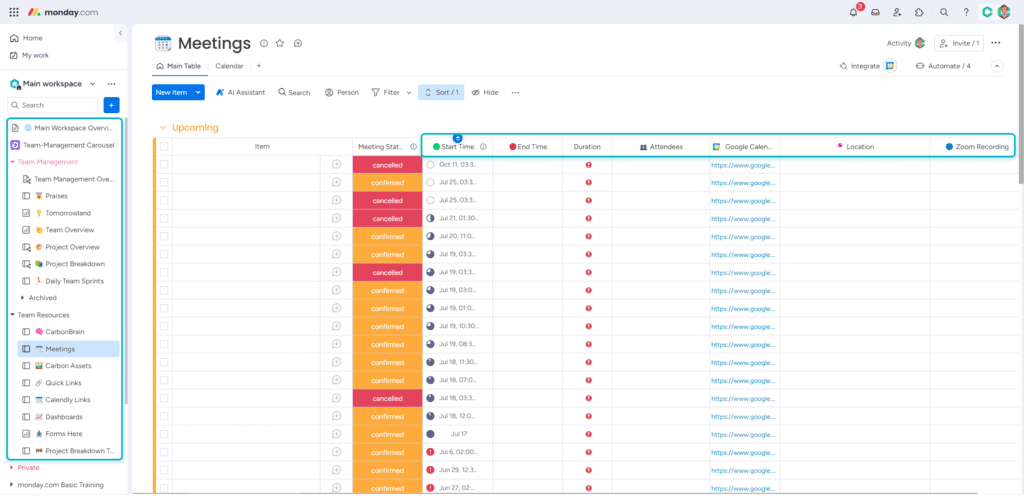
Emojis in monday are about more than just fun – they’re about clarity, efficiency, and fostering a positive, engaging work environment. So why not try incorporating more emojis in your monday boards on this World Emoji Day?
Happy Emoji Day, everyone! 🎊 Let the emojis do the talking. 🗣️😀👍
Keep spreading the word!
If you have questions about apps, wondering the best way to build a workflow, or have ideas for a topic you want to see covered in a future Digital Directive, feel free to share ’em with us!
Submit an idea
Have a friend that needs some digital direction? Share this link: https://www.carbonweb.co/digital-directive/?utm_source=digital-directive&utm_medium=referral